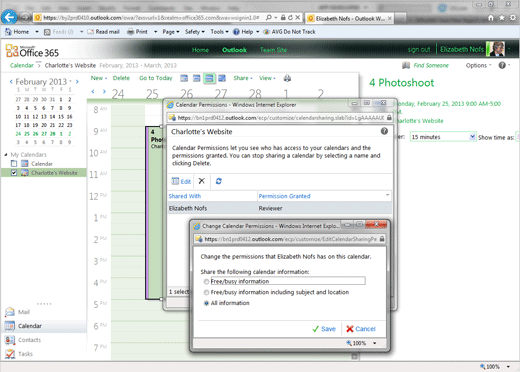Exam 77-891 Office 365
2. Communicate by using Office 365 Outlook Web Application
2.2 Organize Calendars: Share a Calendar and Change Permissions
2. Communicate by using Office 365 Outlook Web Application
2.2 Organize Calendars: Share a Calendar and Change Permissions
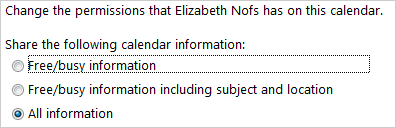

Edit the Permissions
2. Try It: Edit the Permissions
When you click on Change Sharing Permissions you will see all of the people who have access to this Calendar. Their names are listed on the left and the permission granted are shown on the right. Each person has their own permissions.
There are three options available:.
Free/busy information
Free/busy information including subject and location
All information
What Do You See? In this example, Elizabeth is a Reviewer. She can change all information.
That's good. Please Save the Changes.
Then Close the list of Calendar Permissions.

Calendar->Share->Change Sharing Permissions